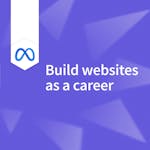CSS Cheat Sheet
This cheat sheet is a valuable resource for anyone who wants to learn CSS. It is a quick and easy way to learn about the most common CSS properties and selectors, and it can help you to create web pages that are visually appealing and well-designed.
CSS (Cascading Style Sheets) is a language used for describing the presentation and styling of web pages written in HTML. It allows you to control your web pages' layout, colors, fonts, and other visual aspects. With the help of a CSS cheat sheet, you can quickly reference and understand the various CSS properties and selectors to enhance the appearance and design of your HTML-based web pages.
CSS Cheat Sheet
This cheat sheet is a valuable resource for anyone who wants to learn CSS. It is a quick and easy way to learn about the most common CSS properties and selectors, and it can help you to create web pages that are visually appealing and well-designed.
CSS (Cascading Style Sheets) is a language used for describing the presentation and styling of web pages written in HTML. It allows you to control your web pages' layout, colors, fonts, and other visual aspects. With the help of a CSS cheat sheet, you can quickly reference and understand the various CSS properties and selectors to enhance the appearance and design of your HTML-based web pages.
CSS quick reference cheat sheet
Selectors:
Element Selector: Selects all elements of a specific tag name. Example: h1 { color: blue; } will set the color of all <h1> headings to blue.
Class Selector: Selects elements with a specific class attribute. Example: .my-class { font-size: 16px; } will set the font size of all elements with the class "my-class" to 16 pixels.
ID Selector: Selects a specific element with a unique ID attribute. Example: #my-id { background-color: yellow; } will set the background color of the element with the ID "my-id" to yellow.
Descendant Selector: Selects elements that are descendants of another element. Example: div p { margin: 10px; } will set a 10-pixel margin for all <p> elements that are descendants of a <div>.
Child Selector: Selects elements that are direct children of another element. Example: ul > li { list-style-type: circle; } will set the list-style-type of all <li> elements that are direct children of a <ul> to a circle.
Adjacent Sibling Selector: Selects an element that immediately follows another element. Example: h1 + p { font-weight: bold; } will set the font weight of the <p> element immediately following an <h1> to bold.
Attribute Selector: Selects elements based on their attribute values. Example: input[type="text"] { border: 1px solid black; } will set a border of 1 pixel solid black for all <input> elements with the attribute type set to "text".
Box Model:
Width: Sets the width of an element. Example: width: 200px; will set the width of the element to 200 pixels.
Height: Sets the height of an element. Example: height: 150px; will set the height of the element to 150 pixels.
Margin: Sets the margin around an element. Example: margin: 10px; will set a 10-pixel margin on all sides of the element.
Padding: Sets the padding inside an element. Example: padding: 5px; will set a 5-pixel padding inside the element.
Border: Sets the properties of the border around an element. Example: border: 1px solid black; will set a 1-pixel solid black border around the element.
Box-sizing: Specifies how the total width and height of an element are calculated. Example: box-sizing: border-box; will include the padding and border within the specified width and height of the element.
Typography:
Font-family: Sets the font family for text. Example: font-family: Arial, sans-serif; will set the font family of the text to Arial or any sans-serif font if Arial is not available.
Font-size: Sets the size of the font. Example: font-size: 14px; will set the font size to 14 pixels.
Font-weight: Sets the weight (boldness) of the font. Example: font-weight: bold; will set the font weight to bold.
Color: Sets the color of text. Example: color: #333333; will set the color of the text to a dark gray (#333333).
Backgrounds and Borders:
Background-color: Sets the background color of an element. Example: background-color: #f5f5f5; will set the background color to a light gray (#f5f5f5).
Background-image: Sets an image as the background of an element. Example: background-image: url("image.jpg"); will set the image "image.jpg" as the background of the element.
Background-size: Sets the size of the background image. Example: background-size: cover; will scale the background image to cover the entire element.
Border-radius: Sets the rounded corners of an element. Example: border-radius: 5px; will make the corners of the element appear rounded with a 5-pixel radius.
Border-color: Sets the color of the border. Example: border-color: red; will set the border color to red.
Border-width: Sets the width of the border. Example: border-width: 2px; will set the border width to 2 pixels.
Layout and Positioning:
Display: Specifies the display behavior of an element. Example: display: block; will make the element a block-level element, taking up the entire width of the parent container.
Position: Specifies the positioning method of an element. Example: position: relative; will position the element relative to its normal position.
Float: Positions an element to the left or right of its container. Example: float: left; will float the element to the left of its container.
Clear: Clears the float property. Example: clear: both; will ensure that no element floats on either side of the cleared element.
Box Shadow and Text Shadow:
Box Shadow: Adds a shadow effect to an element. Example: box-shadow: 2px 2px 4px rgba(0, 0, 0, 0.5); will add a box shadow with a horizontal offset of 2 pixels, a vertical offset of 2 pixels, a blur radius of 4 pixels, and a color of black with 50% opacity.
Text Shadow: Adds a shadow effect to text. Example: text-shadow: 1px 1px 2px rgba(0, 0, 0, 0.3); will add a text shadow with a horizontal offset of 1 pixel, a vertical offset of 1 pixel, a blur radius of 2 pixels, and a color of black with 30% opacity.
Transitions and Animations:
Transition: Applies a smooth transition effect to an element. Example: transition: width 0.3s ease-in-out; will apply a transition effect to the width property of the element, with a duration of 0.3 seconds and an easing function of ease-in-out.
Animation: Specifies a keyframe-based animation for an element. Example: animation: myAnimation 2s linear infinite; will apply the animation named "myAnimation" to the element, with a duration of 2 seconds, a linear timing function, and an infinite repetition.
Pseudo-Classes and Pseudo-Elements:
Pseudo-Classes: Selects elements based on a specific state or condition. Example: a:hover { color: red; } will change the color of a link when the user hovers over it.
Pseudo-Elements: Selects a specific part of an element. Example: p::first-line { font-weight: bold; } will make the first line of a paragraph bold.
Flexbox:
Display: Flex: Creates a flexible container for arranging elements in a row or column. Example: display: flex; will enable flexbox layout for the container element.
Flex-direction: Specifies the direction of flex items. Example: flex-direction: row; will arrange the flex items horizontally in a row.
Justify-content: Aligns flex items along the main axis. Example: justify-content: center; will horizontally center the flex items within the container.
Align-items: Aligns flex items along the cross axis. Example: align-items: center; will vertically center the flex items within the container.
Learn more CSS skills on Coursera.
CSS Courses | HTML Courses | JavaScript Courses | Web Design Courses | Web Development Courses | Front End Web Development Courses | Bootstrap Courses | PHP Courses
 Join a community of over 100 million learners from around the world
Join a community of over 100 million learners from around the world Learn from more than 200 leading universities and industry educators.
Learn from more than 200 leading universities and industry educators. 70% of all learners who have stated a career goal and completed a course report outcomes such as gaining confidence, improving work performance, or selecting a new career path.
70% of all learners who have stated a career goal and completed a course report outcomes such as gaining confidence, improving work performance, or selecting a new career path.- 100% online
- Flexible schedule
- Mobile learning
- Videos and readings from professors at world-renowned universities and industry leaders
- Practice quizzes
Can’t decide what is right for you?
Try the full learning experience for most courses free for 7 days.Register to learn with Coursera’s community of 87 million learners around the world