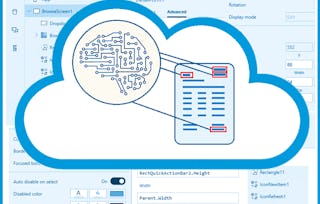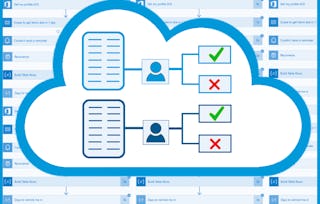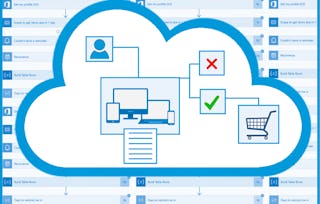Each company must produce invoices for their services and each invoice must be delivered to the client. Most companies have employees who are doing both tasks manually, first they create an invoice and then they send it by email to the customer. As with most other repetitive tasks, we can use Power Automate and SharePoint to automate one of those 2 tasks and that is, sending invoices by email. We just need to set up some rules, set up a SharePoint site as our data source and implement a Power Automate flow which will handle the process.

Gain next-level skills with Coursera Plus for $199 (regularly $399). Save now.

Use Power Automate & SharePoint to Automate Invoice Sending

Instructor: Daniel Gregurić
3,450 already enrolled
Included with
(21 reviews)
Recommended experience
What you'll learn
Use SharePoint for storing invoices and customers data
Create Power Automate flow for invoice sending automation
Skills you'll practice
Details to know

Add to your LinkedIn profile
Only available on desktop
See how employees at top companies are mastering in-demand skills

Learn, practice, and apply job-ready skills in less than 2 hours
- Receive training from industry experts
- Gain hands-on experience solving real-world job tasks
- Build confidence using the latest tools and technologies

About this Guided Project
Learn step-by-step
In a video that plays in a split-screen with your work area, your instructor will walk you through these steps:
Project introduction
Create a SharePoint site and list
Set up a SharePoint list and document library
Create a Power Automate flow for getting customer information
Update the Power Automate flow to send invoice and update SharePoint
Recommended experience
At least 1 year of business experience and being familiar with Excel formulas.
5 project images
Instructor

Offered by
How you'll learn
Skill-based, hands-on learning
Practice new skills by completing job-related tasks.
Expert guidance
Follow along with pre-recorded videos from experts using a unique side-by-side interface.
No downloads or installation required
Access the tools and resources you need in a pre-configured cloud workspace.
Available only on desktop
This Guided Project is designed for laptops or desktop computers with a reliable Internet connection, not mobile devices.
Why people choose Coursera for their career




Learner reviews
21 reviews
- 5 stars
47.61%
- 4 stars
33.33%
- 3 stars
4.76%
- 2 stars
0%
- 1 star
14.28%
Showing 3 of 21
Reviewed on Aug 18, 2023
This course is very effective for a manager to manage multiple and complicated tasks within organisation.
You might also like

Open new doors with Coursera Plus
Unlimited access to 10,000+ world-class courses, hands-on projects, and job-ready certificate programs - all included in your subscription
Advance your career with an online degree
Earn a degree from world-class universities - 100% online
Join over 3,400 global companies that choose Coursera for Business
Upskill your employees to excel in the digital economy
Frequently asked questions
Because your workspace contains a cloud desktop that is sized for a laptop or desktop computer, Guided Projects are not available on your mobile device.
Guided Project instructors are subject matter experts who have experience in the skill, tool or domain of their project and are passionate about sharing their knowledge to impact millions of learners around the world.
You can download and keep any of your created files from the Guided Project. To do so, you can use the “File Browser” feature while you are accessing your cloud desktop.