Ready to dive into the world of hardware and operating systems? This beginner-friendly course builds essential entry-level skills needed for roles in IT support, networking, cybersecurity, and software development.

Gain next-level skills with Coursera Plus for $199 (regularly $399). Save now.
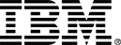
Introduction to Hardware and Operating Systems
This course is part of multiple programs.

Instructor: IBM Skills Network Team
90,472 already enrolled
Included with
(2,030 reviews)
Recommended experience
What you'll learn
Identify the hardware components of desktops, laptops, and other devices, plus operating system functions, settings, and troubleshooting processes
Explore ports, connectors, storage devices, and GPU architectures, and assess appropriate processing and hardware solutions for applications
Develop secure IoT integration strategies for wearable devices and smart tech, using effective device management and cybersecurity principles.
Evaluate VR and AR technologies for organizational use, assessing hardware requirements, deployment considerations, and practical applications.
Skills you'll gain
- Linux
- Software Installation
- Disaster Recovery
- Computer Architecture
- User Accounts
- Virtualization and Virtual Machines
- Hardware Troubleshooting
- Computer Hardware
- File Systems
- Technical Support
- Peripheral Devices
- Operating Systems
- System Configuration
- Network Infrastructure
- Computer Systems
- Virtual Machines
- Mac OS
- Computer Displays
- Data Storage
- USB
Details to know

Add to your LinkedIn profile
12 assignments
See how employees at top companies are mastering in-demand skills

Build your subject-matter expertise
- Learn new concepts from industry experts
- Gain a foundational understanding of a subject or tool
- Develop job-relevant skills with hands-on projects
- Earn a shareable career certificate

There are 7 modules in this course
Welcome to your first module! After completing this module, you’ll be able to define what a computer is. You’ll learn about the four functions of computing, the parts of a computer associated with each of those functions, and the benefits of computing. Explore how to classify computing devices based on size and usage and describe the evolution of operating systems. Discover how computers communicate using notational (numeric) systems for processing and storing data, displaying onscreen text, hardware addresses, website colors, and web addresses. Also, explore the octal notation principles to solve file permissions and perform numbering conversions. You’ll gain the practical knowledge needed to evaluate computing performance and storage. You’ll know the four ways to log into Microsoft Windows, be able to describe how to use the Start menu, Tiles, taskbar, and settings capabilities, and will be able to explain how to manage Windows on the desktop. You’ll round out your week with a lab where you’ll locate programs and navigate Windows to find important information about the computer and the Windows operating system.
What's included
7 videos2 readings2 assignments1 app item1 discussion prompt1 plugin
Computer hardware is the set of physical parts that make up the interior of your computer. Peripherals are pieces of hardware that are added to the outside of a computer for it to work more efficiently. Both hardware and peripherals are used to take input, store data, display output, and execute commands. This week, you will learn about several types of hardware components and peripherals. You will learn about printers and scanners, input and output devices, external storage devices, and audio and video devices. You will gain insights into the internet of things (IoT) ecosystems including networked devices, wearable technology, and smart equipment integration. Specialized devices like e-readers and their unique display technologies receive focused attention.
What's included
8 videos1 reading2 assignments3 app items2 plugins
A computer’s multiple components, both internal and external, are constantly interacting with each other to receive input, perform requested computing functions, and provide output. As technology has evolved and connection methods have standardized, a vast array of external devices can now easily and successfully connect with computers and reliably perform their tasks. This week, you will learn how hardware and peripheral devices connect to form a functioning computer. You will learn about ports, interfaces, and connectors used by graphics, audio, networks, printers, and other peripheral devices. You will also learn about the types of installations these devices use to become operational. Furthermore, you will examine graphics processing units (GPUs) from graphics hardware to parallel processing engines driving gaming, AI, and scientific computing. The module also explores virtual reality (VR) and augmented reality (AR) technologies, emphasizing practical IT management, security protocols, and implementation considerations.
What's included
8 videos1 reading2 assignments2 app items1 plugin
Computer hardware, the physical part of a computer, is infrequently changed, while software and data are modified frequently. When you think of the term computer hardware, you probably think of what's inside your personal computer at home or your computer at work. However, computer hardware does not specifically refer to personal computers. Instead, it is all types of computer systems. Computer hardware is located in embedded systems in automobiles, microwave ovens, CD players, DVD players, and many more devices. In this lesson, you’ll learn about common internal components of home and business computer systems.
What's included
6 videos1 reading2 assignments2 app items1 plugin
Workstation setup, operating system configuration, and workstation troubleshooting are all in a day’s work for IT support. Whether the task is selecting a new computer for a colleague, reconfiguring an operating system for a coworker’s accessibility needs, or troubleshooting a file or directory visibility issue, IT support personnel need procedures that help them complete these tasks quickly, confidently, and correctly. This week, you’ll gain knowledge of workstation procurement and basic Windows operating system configuration and management. You’ll discover techniques that help you optimize file and folder organization and perhaps even help users locate hidden files. Learn timesaving keyboard commands to capture screens using Windows 10 workstations, macOS workstations, and Chromebooks. You will complete your learning with an overview of business continuity principles used for fault tolerance and disaster recovery.
What's included
10 videos1 reading3 assignments2 app items3 plugins
In this module, you’ll assess your course knowledge through a final quiz based on the previous five modules.
What's included
2 videos2 readings1 assignment1 app item2 plugins
Welcome to your bonus module! Although Microsoft Windows dominates the desktop operating system market, organizations also use computers that run Linux, macOS, and ChromeOS operating systems. And many organizations also support users who have devices that use iOS and Android mobile operating systems. When you complete this module, you’ll be able to explain why organizations support these alternative operating systems. You’ll be able to compare and contrast operating system log-in processes, network connection methods, onscreen navigation, menus, and features. This module explores essential computing concepts and emerging technologies defining modern IT environments. Virtualization technology exploration includes host/guest operating systems and hypervisor implementations. You’ll also gain the knowledge needed to explain where each operating system stores device identifiers, version information, and system settings. Stretch and grow your Linux skills using the Linux lab.
What's included
7 videos1 reading1 app item1 plugin
Earn a career certificate
Add this credential to your LinkedIn profile, resume, or CV. Share it on social media and in your performance review.
Instructor

Offered by
Explore more from Support and Operations
 Status: Preview
Status: Preview Status: Preview
Status: Preview Status: Free Trial
Status: Free TrialMicrosoft
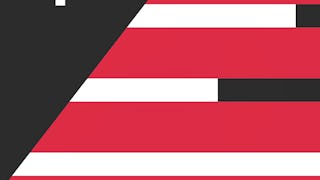 Status: Free Trial
Status: Free Trial
Why people choose Coursera for their career




Learner reviews
2,030 reviews
- 5 stars
76.74%
- 4 stars
18.42%
- 3 stars
3.10%
- 2 stars
0.73%
- 1 star
0.98%
Showing 3 of 2030
Reviewed on Aug 31, 2023
very organized, steps by steps and easy to follow. I have learned so much from this class. great class and great teachers, guidelines.
Reviewed on Jul 16, 2022
very well organized, and I liked that videos were short but numerous enough to articulate the different facets individually
Reviewed on Sep 12, 2024
I learn many things from this course and according to me this course material were too good to understand about the hardware and operating systems

Open new doors with Coursera Plus
Unlimited access to 10,000+ world-class courses, hands-on projects, and job-ready certificate programs - all included in your subscription
Advance your career with an online degree
Earn a degree from world-class universities - 100% online
Join over 3,400 global companies that choose Coursera for Business
Upskill your employees to excel in the digital economy
Frequently asked questions
To access the course materials, assignments and to earn a Certificate, you will need to purchase the Certificate experience when you enroll in a course. You can try a Free Trial instead, or apply for Financial Aid. The course may offer 'Full Course, No Certificate' instead. This option lets you see all course materials, submit required assessments, and get a final grade. This also means that you will not be able to purchase a Certificate experience.
When you enroll in the course, you get access to all of the courses in the Certificate, and you earn a certificate when you complete the work. Your electronic Certificate will be added to your Accomplishments page - from there, you can print your Certificate or add it to your LinkedIn profile.
More questions
Financial aid available,

