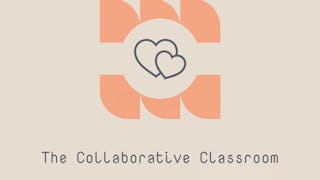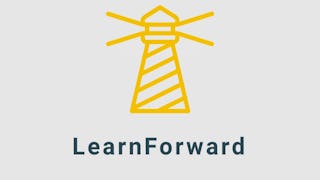Have you been asked to make a presentation for your organization? Do you know the best way to reach your colleagues? We learn to use Genial.ly to build a training presentation on effective communication. With working from home on the rise organizations need to find easy ways to train multiple people virtually, learning how to use Genial.ly to develop a presentation will help you to reach those who need to improve their skills. Genial.ly offers many options for developing a presentation as well as choices for how to share it. Genial.ly stores the presentation and provides you with a URL to share. You can easily add animations and navigation to your presentation and wow everyone!

Gain next-level skills with Coursera Plus for $199 (regularly $399). Save now.

(42 reviews)
Recommended experience
What you'll learn
Establish a Genial.ly account and choose a template.
Evaluate page formatting and consistency in presentation.
Complete and publish the presentation that you created.
Skills you'll practice
Details to know

Add to your LinkedIn profile
Only available on desktop
See how employees at top companies are mastering in-demand skills

Learn, practice, and apply job-ready skills in less than 2 hours
- Receive training from industry experts
- Gain hands-on experience solving real-world job tasks
- Build confidence using the latest tools and technologies

About this Guided Project
Learn step-by-step
In a video that plays in a split-screen with your work area, your instructor will walk you through these steps:
Establish an account, choose a template and learn about the tools offered on the page.
Select pages from the template. map out the training. Begin title page, make edits to text. Learn how to use the action menu.
Explore the bottom options on the page, trash, zooming in and out, navigation arrows and page size. Look at navigation options for the presentation. Replace an image.
Replace a page for consistency, add animation to text box. Copy information for presentation from source.
Add page, delete extra content, move grouped items together, add hover option, add navigation.
Review the presentation navigation options, publish the presentation and learn about the sharing options.
Recommended experience
Sign up for Genial.ly account.
5 project images
Instructor

Offered by
How you'll learn
Skill-based, hands-on learning
Practice new skills by completing job-related tasks.
Expert guidance
Follow along with pre-recorded videos from experts using a unique side-by-side interface.
No downloads or installation required
Access the tools and resources you need in a pre-configured cloud workspace.
Available only on desktop
This Guided Project is designed for laptops or desktop computers with a reliable Internet connection, not mobile devices.
Why people choose Coursera for their career




You might also like

Open new doors with Coursera Plus
Unlimited access to 10,000+ world-class courses, hands-on projects, and job-ready certificate programs - all included in your subscription
Advance your career with an online degree
Earn a degree from world-class universities - 100% online
Join over 3,400 global companies that choose Coursera for Business
Upskill your employees to excel in the digital economy
Frequently asked questions
Because your workspace contains a cloud desktop that is sized for a laptop or desktop computer, Guided Projects are not available on your mobile device.
Guided Project instructors are subject matter experts who have experience in the skill, tool or domain of their project and are passionate about sharing their knowledge to impact millions of learners around the world.
You can download and keep any of your created files from the Guided Project. To do so, you can use the “File Browser” feature while you are accessing your cloud desktop.