In an age now driven by "big data", we need to cut through the noise and present key information in a way that can be quickly consumed and acted upon making data visualization an increasingly important skill. Visualizations need to not only present data in an easy to understand and attractive way, but they must also provide context for the data, tell a story, achieving that fine balance between form and function. Excel has many rivals in this space, but it is still an excellent choice, particularly if it's where your data resides. It offers a wealth of tools for creating visualizations other than charts and the chart options available are constantly increasing and improving, so the newer versions now include waterfall charts, sunburst diagrams and even map charts. But what sets Excel apart is its flexibility, it gives us total creative control over our designs so if needed we could produce our own animated custom chart to tell the right story for our data.

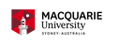
Data Visualization in Excel
This course is part of Excel Skills for Data Analytics and Visualization Specialization


Instructors: Nicky Bull
78,204 already enrolled
Included with
(1,289 reviews)
Recommended experience
Skills you'll gain
Details to know

Add to your LinkedIn profile
29 assignments
See how employees at top companies are mastering in-demand skills

Build your subject-matter expertise
- Learn new concepts from industry experts
- Gain a foundational understanding of a subject or tool
- Develop job-relevant skills with hands-on projects
- Earn a shareable career certificate

There are 7 modules in this course
What's included
1 video3 readings1 discussion prompt
This week we will explore a host of data visualisation tools that do not include charts. We will learn about conditional formatting, including custom conditional formatting using formulas, drop down lists, and macros. We will then move on to learning about sparklines, shapes, and custom number formats.
What's included
6 videos4 readings5 assignments1 discussion prompt
This week we will explore a range of options to visualise your data using charts. We will look at standard charts such as line charts, pie charts, and scatter charts – to help you visualise your data. We will also look at charts to add to your standard toolkit such as area charts, donut charts, and bubble charts – which will add that wow factor to your work.
What's included
6 videos3 readings6 assignments
This week we will explore a range of innovative and creative charts – many of which are new to Excel. These charts include: hierarchy charts, waterfall charts, funnel charts, and geospatial charts. We will also look at customising and creating our charts when we look at population charts and gauge charts – giving you ideas to be innovative and creative.
What's included
6 videos3 readings5 assignments1 discussion prompt
This week we take a turn into data analytics by exploring Pivot Tables. We will look at how to summarise data with Pivot Tables, as well as how to customise, group, sort, and filter pivot data. We will then look at performing calculations in Pivot Tables. Finally we explore Pivot Charts which help us visualise the data in our Pivot Tables.
What's included
7 videos3 readings7 assignments
This week we will explore putting all our tools and knowledge together in aesthetic, interactive, and informative dashboards. Putting dashboards together will also help you revise all the tools and concepts that you have gathered along the way. By the end of the week you will be able to incorporate themes, macros, hyperlinks, as well as utilise slicers to make your dashboards interactive.
What's included
6 videos3 readings5 assignments1 discussion prompt
This final assessment covers all content in weeks 1 to 5.
What's included
1 assignment
Earn a career certificate
Add this credential to your LinkedIn profile, resume, or CV. Share it on social media and in your performance review.
Instructors


Offered by
Explore more from Business Essentials

Macquarie University

Macquarie University
Why people choose Coursera for their career




Learner reviews
1,289 reviews
- 5 stars
87.67%
- 4 stars
10.85%
- 3 stars
1.08%
- 2 stars
0.15%
- 1 star
0.23%
Showing 3 of 1289
Reviewed on Jul 4, 2024
even if I'm a seasoned Excel power user, I learned a few tricks that I didn't know - it filled the few holes I had in my Excel knowledge
Reviewed on Jul 9, 2021
Highly recommended! Course videos are well-paced and have very clear explanation. Each topics are taught deep and detailed, with a step-by-step process. Thank you!
Reviewed on Mar 28, 2024
The course content was excellent however the rushed pace of the videos made it loose spontaneity and flow with constant stopping and rewinding non conducive to learning.

Open new doors with Coursera Plus
Unlimited access to 10,000+ world-class courses, hands-on projects, and job-ready certificate programs - all included in your subscription
Advance your career with an online degree
Earn a degree from world-class universities - 100% online
Join over 3,400 global companies that choose Coursera for Business
Upskill your employees to excel in the digital economy
Frequently asked questions
This course teaches some of the latest features and visualisations available in recent versions of Excel. We encourage learners to use Excel in the Office 365 suite to get access to these great new features. Most features are available in Excel 2016 and 2013, and we have provided alternative ways of creating the visualisations for these versions. Excel 2010 and prior versions are no longer supported by Microsoft and do not have the necessary features for this course.
To access the course materials, assignments and to earn a Certificate, you will need to purchase the Certificate experience when you enroll in a course. You can try a Free Trial instead, or apply for Financial Aid. The course may offer 'Full Course, No Certificate' instead. This option lets you see all course materials, submit required assessments, and get a final grade. This also means that you will not be able to purchase a Certificate experience.
When you enroll in the course, you get access to all of the courses in the Specialization, and you earn a certificate when you complete the work. Your electronic Certificate will be added to your Accomplishments page - from there, you can print your Certificate or add it to your LinkedIn profile.
More questions
Financial aid available,

