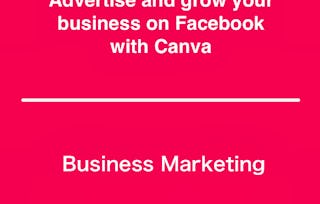By the end of this project, you will know how to use Canva to promote and advertise your fundraiser both digitally and locally. You will have learned how to create a Facebook Post, an event poster and a flyer with the help of Canva. We will both use templates, and create designs from scratch. You will be able to incorporate a color scheme, images, and other design elements for aesthetically pleasing. Creating high quality advertisements is the perfect way to proactively engage with your target audience both digitally and in your local community.

Gain next-level skills with Coursera Plus for $199 (regularly $399). Save now.

(15 reviews)
Recommended experience
What you'll learn
Create a Facebook Post with Canva to promote your fundraiser virtually
Design and create a fundraiser poster with Canva for local print advertising
Modify a Canva template to to create a virtual and print flyer
Skills you'll practice
Details to know

Add to your LinkedIn profile
Only available on desktop
See how employees at top companies are mastering in-demand skills

Learn, practice, and apply job-ready skills in less than 2 hours
- Receive training from industry experts
- Gain hands-on experience solving real-world job tasks
- Build confidence using the latest tools and technologies

About this Guided Project
Learn step-by-step
In a video that plays in a split-screen with your work area, your instructor will walk you through these steps:
Create a Canva account and navigate the Canva dashboard
Create a Facebook Post with Canva to promote your fundraiser virtually
Design and create a fundraiser poster with Canva for local print advertising
Modify a Canva template to to create a virtual and print flyer
Share, save and organize your Canva projects
Recommended experience
This project is designed for someone who possesses knowledge of Canva and looking for additional uses or projects to create using Canva.
3 project images
Instructor

Offered by
How you'll learn
Skill-based, hands-on learning
Practice new skills by completing job-related tasks.
Expert guidance
Follow along with pre-recorded videos from experts using a unique side-by-side interface.
No downloads or installation required
Access the tools and resources you need in a pre-configured cloud workspace.
Available only on desktop
This Guided Project is designed for laptops or desktop computers with a reliable Internet connection, not mobile devices.
Why people choose Coursera for their career




Learner reviews
15 reviews
- 5 stars
93.33%
- 4 stars
6.66%
- 3 stars
0%
- 2 stars
0%
- 1 star
0%
Showing 3 of 15
Reviewed on Jul 13, 2021
how can i download the course completion certificate
You might also like
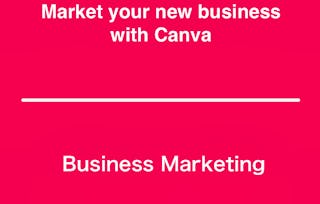
Coursera
 Status: Free Trial
Status: Free TrialCoursera

Open new doors with Coursera Plus
Unlimited access to 10,000+ world-class courses, hands-on projects, and job-ready certificate programs - all included in your subscription
Advance your career with an online degree
Earn a degree from world-class universities - 100% online
Join over 3,400 global companies that choose Coursera for Business
Upskill your employees to excel in the digital economy
Frequently asked questions
Because your workspace contains a cloud desktop that is sized for a laptop or desktop computer, Guided Projects are not available on your mobile device.
Guided Project instructors are subject matter experts who have experience in the skill, tool or domain of their project and are passionate about sharing their knowledge to impact millions of learners around the world.
You can download and keep any of your created files from the Guided Project. To do so, you can use the “File Browser” feature while you are accessing your cloud desktop.