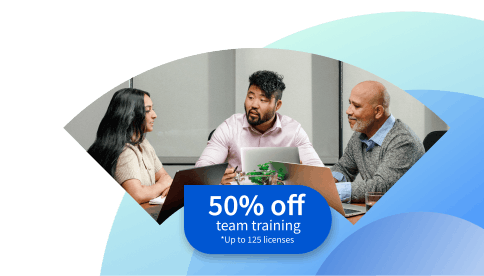How to Bulk Add UTM Parameters to Google Ads
UTM parameters are an effective way of tracking the success of your Google Ads campaign performance. Learn how to bulk add them to your ads.

Key takeaways
To bulk add UTM parameters, log in to Google Ads Editor, go to campaigns, and select ads. Then fill in the UTM parameters and apply the changes.
Learning how to bulk add UTM parameters to Google Ads can save time and enhance efficiency by eliminating the need to do it manually.
Adding Urchin Tracking Module (UTM) parameters as tags to the end of a URL allows you to track ad performance and the keywords that are working well.
You can use the insights you gain from tracking key metrics to optimize campaigns and ultimately increase profitability.
Explore how to bulk add UTM parameters to your Google Ads in more detail. Afterward, consider continuing to build your skill set by enrolling in the Google Digital Marketing and E-commerce Professional Certificate. Throughout this beginner-friendly eight-course series, you'll have a chance to learn from experts at Google, gaining insight into how to measure marketing performance, the fundamentals of digital marketing, and how to build e-commerce stores. At the end, you'll earn a shareable career credential to boost your resume.
What are UTM parameters?
Urchin Tracking Module (UTM) parameters are tags that you add to the end of a URL to track how well ads are performing, levels of traffic, and the most effective keywords. Bulk adding UTM parameters to your Google Ads is more efficient and less time-consuming than adding them manually.
Steps to bulk add UTM parameters to Google Ads
Here is a brief look at the steps to take to bulk add UTM parameters to Google Ads:
Log into your Google Ads Editor account.
Navigate the campaigns menu.
Select ads.
Fill in your UTM parameters.
Apply changes.
1. Log into your Google Ads Editor account.
If you haven’t already, you can install Google Ads Editor app, which allows you to make bulk changes to campaigns in Google Ads. Once you’ve installed it, log into your Google Ads account.
Read more: How to Manage Your Google Ads Budget
2. Navigate the campaigns menu.
Once logged in, you can see your campaigns by clicking on the Campaigns icon to bring up the Campaigns drop-down section. From here, select Ads.
3. Select ads.
In this menu, check the boxes next to all the ads you want to change the UTM parameters for. Above the table of ads, you’ll see a blue bar. Click Edit and then select Change custom parameters from the drop-down menu.
4. Fill in your UTM parameters.
You can add your UTM parameters by clicking Add parameters. You must write the parameters in a certain way. You’ll need to add a “?” after your base URL, followed by “utm_[parameter]” for each tag you want to add. You’ll connect each parameter with an “&.”
For example, to track your traffic source, you can use “utm_source=GoogleAds” and change the “source” to your source of traffic, such as Facebook, Instagram, or Google. If you want to track the marketing medium, you can use “utm_medium=cpc.” Here you will replace “medium” with the marketing method, such as email or social.
So to tag a URL for a social media video campaign on TikTok, it would look like “[base URL]?utm_campaign=video&utm_medium=social&utm_source=tiktok”.
5. Apply changes.
Once you’ve completed steps one to four, click Add. Click Apply when you’re satisfied with the changes.
Why track your campaigns with UTM parameters?
Tracking your campaigns allows you to examine performance data. You can see which campaigns are creating the most traffic, which campaign channel is most effective for your product or service, and which ads are converting. This information helps with future ads and helps you determine how to improve your campaigns to increase views and profits. Bulk adding UTM parameters is more time-effective than making changes to each individual ad for numerous campaigns.
Continue exploring our free digital marketing resources
Whether you want to do more with Google Ads or take your digital marketing skills to the next level, consider subscribing to Career Chat, our free weekly newsletter designed to help you stay updated on all the latest trends and technologies. You might also check out the following:
Do more with Google Ads: How to Use Google Ads Remarketing
Become familiar with industry terms: Digital Marketing Terms Every Marketer Should Know
Hear from an expert: Marketing Career Path: How I Became a Brand Marketing Manager at Coursera
If you want to take your knowledge and skills further, consider enrolling in Coursera Plus. With your monthly or annual subscription, you’ll gain access to more than 10,000 programs from over 350 leading universities and companies, including Google.
Coursera Staff
Editorial Team
Coursera’s editorial team is comprised of highly experienced professional editors, writers, and fact...
This content has been made available for informational purposes only. Learners are advised to conduct additional research to ensure that courses and other credentials pursued meet their personal, professional, and financial goals.