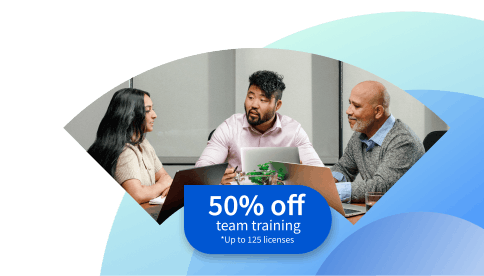Google Sheets Functions You Need to Know
Businesses, organizations, and individuals use Google Sheets to organize and manage spreadsheet data. Discover more about basic Google Sheets functions and how learning to use this software may enhance your professional performance.
![[Featured Image] A businessperson works on their desktop computer in an office with ample natural light as they learn Google Sheets functions to help power their tasks.](https://d3njjcbhbojbot.cloudfront.net/api/utilities/v1/imageproxy/https://images.ctfassets.net/wp1lcwdav1p1/1ntJ6Ne1xWydnoLaZGtKpj/1386ed5344a23a90b0a04dae3e7ded73/GettyImages-1313131450__1_.jpg?w=1500&h=680&q=60&fit=fill&f=faces&fm=jpg&fl=progressive&auto=format%2Ccompress&dpr=1&w=1000)
Key takeaways
Using Google Sheets functions can help you stay organized when using Google spreadsheets by performing calculations on the data you’ve input.
Google Sheets formulas simplify many standard processes by automating formatting and calculations.
Functions can help you perform simple calculations or carry out complex formulas by entering the function into the appropriate cells in the spreadsheet and allowing Google Sheets to automatically perform that calculation.
You can easily add and subtract using the Google Sheet functions SUM and MINUS.
Familiarize yourself with Google Sheets' functions and explore some everyday functions you might want to know, and the benefits you can expect from committing time to learning this tool. Afterward, consider enrolling in the Google IT Support Professional Certificate. During this six-course, beginner-friendly program, you have an opportunity to advance your IT skills, including learning to use various systems, such as Domain Name Systems and Command-Line Interface, and performing end-to-end customer support.
What are Google Sheets functions?
Google Sheets is an application for creating and storing online spreadsheets that can be shared and adapted in real-time, allowing for team collaboration. A feature of Google Sheets is Google Sheets functions, which are formulas you add to your spreadsheets to automatically calculate and manipulate data.
Google Sheets functions vary in complexity, from simple calculations to complicated formulas. You enter these into the spreadsheet cells, and Google Sheets calculates them automatically for every entry corresponding to that cell.
How do you write functions in Google Sheets?
The easiest way to write functions in Google Sheets is to leverage those already built into the program. Google Sheets has an extensive list of functions already available. With these, you need to add quotation marks around alphabetic characters that don't refer to columns or cells and follow the appropriate syntax. For example, if you want to group an array by row, you would use BYROW (array_or_range, LAMBDA). To group them by column, you would use BYCOL (array_or_range, LAMBDA).
You can also write custom functions for use in Google Sheets using JavaScript.

What are the basic formulas in Google Sheets?
Many Google Sheets functions cover actions from averaging cell values to domain-specific tasks like calculating compound interest. As with any new tool, it's a good idea to start with the basics before moving on to more complex options. It takes time to learn the formulas, which you can select from a drop-down list in the cell or type in yourself.
SUM
The most basic formula in Google Sheets is adding the numbers in a range of cells.
MIN
The MIN function allows you to find the lowest value in your selected cells.
MAX
Similarly, with the MAX function, you can find the highest value in the selected cells.
AVERAGE
The AVERAGE function gives you the average value across a range of cells.
How to show functions in Google Sheets
Google Sheets has a formula bar at the top of the page, underneath the menu toolbar. When your cursor is on a cell that contains a formula, you’ll see your chosen function and selected cells displayed here.
For example, if you use the SUM function and select cells A2 and A3, the formula bar shows “=SUM(A2+A3).”
To input your formula, type “=” in the formula bar and enter your formula or choose from a set of options that may appear based on your data. To apply the formula to multiple cells, manually select the range or type it into the toolbar. You can then copy and paste this to any other cells to duplicate the formula.
How to use functions in Google Sheets: Basic functions to know
To move on to some of the more complex functions, mastering some basic functions in Google Sheets can help you become familiar with how Google Sheets functions work. Take a look at this list of basic functions you need to know to make a start:
SUM: Add all cell values together
MINUS: Subtract one value from another
DIVIDE: Divide one value from another
MULTIPLY: Multiply one value by another
AVERAGE: Find the average of cell values
COUNT: Count how many cells have a certain value
MIN: Find the lowest cell value
MAX: Find the highest cell value
TODAY: List the current date
TEXT: Convert numbers to text like dates and time
SPLIT: Split single cells into multiple cells
IMAGE: Add an image to a cell
IF: Determine if a condition is true
SORT: List data from high to low or vice versa
TO_PERCENT: Turn any cell value into a percentage
EXACT: Find cell values that are the same
UPPER: Capitalize letters in a cell
LOWER: Remove capitalization in a cell
VLOOKUP: Find specific data in the spreadsheet
NOW: Put the current time and date into a cell
ARRAYFORMULA: Change multiple ranges of data
Benefits of using Google Sheet functions
Google Sheets is a popular app that offers Google templates, collaboration with other Google Sheets users, and the ability to embed charts and graphs made from the data you input in Google Sheets. You’ll find many benefits to using it, some of which we outline below.
Time and accuracy
Google Sheet functions allow you to apply calculations and formulas to spreadsheet data without inputting a calculation for each. You can use one formula for a data group, resulting in quick, accurate calculations that are more reliable than manual input and calculation.
Collaboration
Google Sheets are shareable, so you can work on a sheet simultaneously with a colleague or work on a sheet and share it. This means you can apply functions collaboratively in real-time. If you work remotely or collaborate with people outside your main workspace, this function can help you keep your projects moving.
Cost
Google Sheets is free with Google Workspace, so it’s a great choice if you are looking for a spreadsheet that allows you to apply functions to your data. The subscription to Google Workspace includes meeting calls with up to 100 participants, individual storage space, and access to Google Docs, Slides, and Forms, along with Google Sheets.
How to get started in data analytics
You can use Google Sheets in any profession or even for personal organization. However, if you’re interested in a career that heavily utilizes this technology, an entry-level role in data entry might be a good start, as well as positions in finance, information, marketing, or even office management and administrative roles. Any role that looks after, monitors, manages, or analyzes data may use Google Sheets.
It’s a good idea to work toward a degree when considering entering a profession working with more complex data operations, such as a data scientist, data analyst, or data engineer. A bachelor’s degree in data science, mathematics, statistics, or computer science is usually the entry point.
You may also consider working towards a Professional Certificate to improve your knowledge of data analytics. Some possible options include the and the .
Explore free data analytics resources
Whether you’re thinking of following a data analytics career path or looking to sharpen your skills working with Google Sheets and other tools, our free resources can help you keep moving forward. For instance, Career Chat, our weekly newsletter, explores emerging technologies and in-demand professions to help keep you up-to-date. Other resources to consider include:
Watch a YouTube video: 7 Essential Data Analytics Skills for Beginners
Do more with Google Sheets: Google Sheets Dynamic Charts: How to Build Visuals That Update Automatically
Hear from a fellow learner: Meet the Data Analyst Using His Creativity to Tell Visual Stories
You can also learn and earn credentials at your own pace to develop a new skill, get comfortable with an in-demand technology, or advance your abilities with Coursera Plus. With your monthly or annual subscription, you’ll gain access to more than 10,000 programs from over 350 leading companies and universities.
Coursera Staff
Editorial Team
Coursera’s editorial team is comprised of highly experienced professional editors, writers, and fact...
This content has been made available for informational purposes only. Learners are advised to conduct additional research to ensure that courses and other credentials pursued meet their personal, professional, and financial goals.