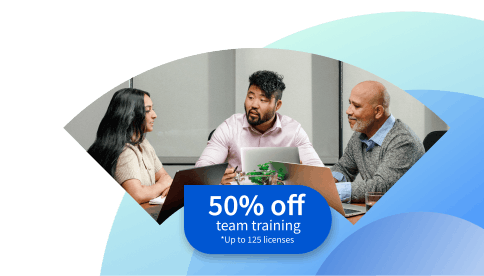ExFAT vs. FAT32: Deciding Between the Two
When building a file system that suits your unique needs, you will want to know how to decide between exFAT and FAT32. This primer offers the basic pros and cons of each, along with their applications, to help you decide between them.
![[Featured Image] A person looking at a computer monitor using exFAT to organize their files.](https://d3njjcbhbojbot.cloudfront.net/api/utilities/v1/imageproxy/https://images.ctfassets.net/wp1lcwdav1p1/5mzv4K39IQlvYsO5HD3A3o/8c7203f620a6eca791c1ae276c697dfd/GettyImages-527846870.jpg?w=1500&h=680&q=60&fit=fill&f=faces&fm=jpg&fl=progressive&auto=format%2Ccompress&dpr=1&w=1000)
Key takeaways
File allocation table (FAT) provides storage for files, directories, and free space, storing data in clusters and dividing the drive into partitions.
exFAT supports files up to 16 exabytes, while FAT32 limits files to no larger than 4 GB
Every operating system uses a file system with its indexing method. Two popular options include exFAT and FAT32, each with its unique use cases and pros and cons.
You can use both exFAT and FAT32 for external media and removable flash drives as part of your overall data management strategy.
Learn about exFAT and FAT32, including the differences between the two file systems and when to use each one to support efficient and effective data management. Afterward, consider enrolling in the Google Data Analytics Professional Certificate. During this beginner-friendly, nine-course series, you'll have an opportunity to build skills like data cleaning, analysis, and visualization. Once you complete the program, you'll earn a career credential you can add to your resume and professional profile.
What is a file system?
A file system is a hierarchical structure that allows operating systems to name, store, and retrieve files efficiently. To help you understand file systems better, imagine standing in an old-school office with individuals relying on paper documentation. As you look around, you see that the office has no file folders or file cabinets—and all you see is piles of paper. How do you find the document you want without any system in place?
Finding the file you want on a computer without a file storage system would prove just as challenging. A file system applies logic to data storage. Files are organized following a hierarchical structure to give your computer a path to access your data again in the future.
Standardizing the storage offers greater speed and security when accessing and storing information. If you returned to that old school office after they installed file cabinets and alphabetized their records, you’d have an easier time locating that needed documentation.
Which is better exFAT or FAT32?
For file size, exFAT is superior since it offers significantly expanded storage limitations. However, if you have small files and need cross-platform compatibility, FAT32 may be a better option. Ultimately, the one that’s better depends on your specific needs, although exFAT tends to be the go-to choice for many modern uses.

File storage use cases
File storage provides organizations with a centralized, protected way to store, access, share, and secure their data. The right file system can suit your data needs in several ways, including the following:
Storing and sharing files with team members
Centralizing file storage for on-site, off-site, or cloud-based collaboration
Archiving your data
How FAT file storage works
File allocation table (FAT) file storage manages your files, directories, and free space using directory entries. FAT stores data in clusters, dividing your drive into partitions (e.g., C drive or D drive). The directory entries capture file metadata. The FAT tracks data allocation and enables efficient retrieval of the data. Even if it separates your data across clusters, FAT can return large volumes of data in order.
It helps to examine each individually to understand exFAT versus FAT32. As exFAT preceded FAT32, the latter is a good place to start.
What is FAT32?
FAT32 is the file system on many flash drives and secure digital (SD) cards. Its simple organizational structure makes it widely compatible and effective for general-purpose use. However, its structure means it can’t support file sizes of more than 4 GB. Instead, FAT32 systems split up larger data (e.g., your video gets saved in several files). FAT32 works across Windows, macOS, and popular Linux distros.
What is exFAT?
An extended file allocation table (exFAT) file system is a more extensible version of FAT32. This lightweight file system is used on PCs and some Macs. Released by Microsoft in 2006 to replace FAT32, exFAT offers fast read/write capabilities for external storage drives. While it lacks the compatibility of FAT32, exFAT offers greater storage volume capabilities.
What is exFAT vs. FAT32? Key differences
Both exFAT and FAT32 are common for external media and removable flash drives. If you’re seeking file compression, security, and permission features for an internal drive, you’ll turn instead to a different system (e.g., NTFS). When selecting between exFAT and FAT 32, it can help to consider the difference captured in the following chart.
exFAT vs. FAT32 compatibility and comparison chart
| exFAT | FAT32 |
|---|---|
| Compatible with Windows and macOS but not Linux | Compatible with most operating systems |
| File size maximum of 16 EB | File size limit of 4 GB |
| Partition size maximum of 128 PB | Partition size limit of 2 TB |
| Optimized for external drives | Often used in devices with smaller capacity (e.g., your digital camera, portable music players) |
| Requires regular defragmentation | Need to defragment partitions to support performance. |
| Introduced in 2006 to replace FAT32 | Introduced in Windows 95 to replace FAT16 |
exFAT vs. FAT32 file size and other pros and cons
Each file system has its pros and cons. In this section, consider the advantages and limitations of exFAT and FAT32 so you can choose the right system.
| FAT32 | exFAT | |
|---|---|---|
| Pros | Compatibility with modern and old computers, game consoles, and other media with a USB port. Great for small files on removable USB devices that need to work with lots of machines | Optimized for removable media. Handles large files with the ability to save up to 128 petabytes |
| Cons | Individual files can’t be more than 4 GB. Partitions need to be less than 8TB, making it less optimal for high-capacity drives | Partitions need frequent defragmentation. Not compatible with some older devices. |
In short, exFAT is designed to be a similarly lightweight file system to FAT32 but offers more capabilities, such as increased storage space and optimization for removable media. However, exFAT is less compatible than FAT32 with older devices.
Explore our free IT resources
Whether you’re looking to sharpen your skills or begin your career, our free resources can help you along your journey. Subscribe to Career Chat for a weekly newsletter that helps keep you updated on the latest trends, technologies, and career options. Or, check out one of the following:
Take a quiz: Career Test: What Career is Right for Me Quiz?
Watch a video on YouTube: 7 Essential Data Analytics Skills for Beginners
Hear from an expert: 7 Questions with a Data Analytics Professor
You might also consider accelerating your career growth with a Coursera Plus subscription. When you enroll in either the monthly or annual option, you’ll get access to over 10,000 courses from over 350 leading companies and universities.
Coursera Staff
Editorial Team
Coursera’s editorial team is comprised of highly experienced professional editors, writers, and fact...
This content has been made available for informational purposes only. Learners are advised to conduct additional research to ensure that courses and other credentials pursued meet their personal, professional, and financial goals.