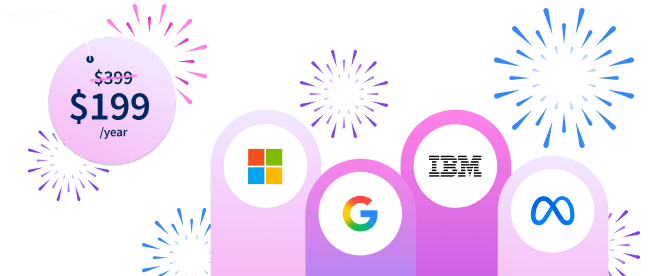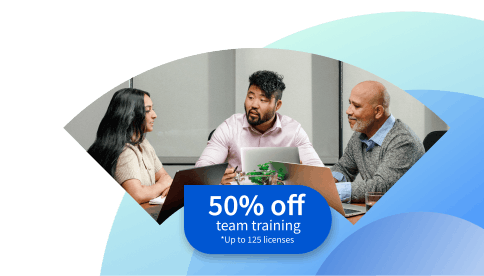What Is a Device Driver and How Does It Work?
Explore the inner workings of a device driver, including its vital role in facilitating seamless communication between hardware and software.
![[Featured Image] A coworker sits at a table working with a device driver on their computer.](https://d3njjcbhbojbot.cloudfront.net/api/utilities/v1/imageproxy/https://images.ctfassets.net/wp1lcwdav1p1/70SBhEO5jeTEG8vsRC0M6Y/07065ec1e6abb9aa776f31601bed4925/GettyImages-1432827713.jpg?w=1500&h=680&q=60&fit=fill&f=faces&fm=jpg&fl=progressive&auto=format%2Ccompress&dpr=1&w=1000)
Key takeaways
Device drivers are software that allow your computer’s operating system to interact with the hardware.
Device drivers are specific to operating systems; that is, drivers for Windows won’t work for macOS.
Some common device drivers include the basic input-output system (BIOS), kernel, and motherboard.
You can update device drivers to prevent system performance issues or security breaches, either automatically through your OS’s update feature or manually.
Explore how device drivers work to enable communication between peripheral devices and computer systems. If you’re ready to start building expertise in computer interfaces and software, enroll in the Meta Back-End Developer Professional Certificate. You’ll have the opportunity to gain experience with computer programming, version control systems, databases, and more in as little as eight months. Upon completion, you’ll have earned a career certificate for your resume.
What is a device driver?
As specialized software, device drivers serve the vital function of bridging the interactions between a computer’s operating system and the hardware (device) it’s connected to. Devices constitute the tangible components of your computer, ranging from external entities like printers and monitors to internal components like graphics cards. For your computer to effectively interact with and utilize these devices, device drivers must establish a method of communication between them, allowing them to function in tandem. Device drivers are alternatively referred to as drivers.
What is the purpose of device drivers?
Device drivers act as intermediaries between a computer's internal system and external hardware, translating instructions between the two. Functioning within an operating system’s kernel layer, a device driver establishes the protocols and mechanisms that enable a computer's operating system and applications to interact with specific hardware devices, delivering messages and ensuring device requests are sent.
Note that device drivers are specific to devices and operating systems (OS). For example, drivers for a Windows PC aren't compatible with Linux or macOS.
How do device drivers work?
Below is a simple breakdown of what unfolds when a hardware device connects to a computer through a device driver:
When you decide to use a hardware device, such as a keyboard, a request is sent from your computer's operating system and applications in operation to the device driver.
Now, assuming the role of a messenger, the device driver relays the request to the hardware device.
Lastly, the device driver assists the OS in controlling the hardware by providing instructions that the specific device can understand. Device drivers also help exchange output and status information between active applications and hardware.
In essence, device drivers facilitate the exchange of requests for device access and actions between the operating system, its active applications, and hardware devices. Most computer and hardware manufacturers offer drivers, updates, and associated software free of charge.
Types of device drivers
Several types of device drivers exist. Explained below are some of the more prevalent ones, such as BIOS, kernel, and motherboard:
1. BIOS
The fundamental device driver in a computer is the basic input-output system (BIOS), stored in a read-only memory (ROM) chip. Because of the ROM chip, the BIOS is available even with a formatted hard disk. The BIOS is responsible for configuring, testing, and connecting computer hardware to the OS, as well as booting computers and providing them instructions during the start-up process.
2. Kernel
A kernel-mode device driver is a native driver that loads concurrently with the OS. These drivers generally handle broader categories of critical hardware components, including CPU, motherboard, and BIOS device drivers. Unlike BIOS, kernel device drivers are initiated and uploaded into the computer's random-access memory (RAM) as needed.
3. Motherboard
A motherboard is the central circuit board that hardware components connect to. Motherboard drivers serve as the intermediary software between the motherboard and the operating system, along with various applications. Also known as chipset drivers, motherboard device drivers aren’t interchangeable, as they are specific to the chipset model. For example, you could only use a B460 motherboard driver for Intel computers.
What are virtual device drivers?
A virtual device driver, identified by a VxD file extension, functions much like the standard drivers. However, virtual device drivers have a twist. As a specific class of Windows drivers, VxDs emulate real hardware to prevent direct hardware access by a guest operating system. By doing so, they allow the guest OS and its drivers to interact with hardware like non-virtual operating systems, making sure that guest and host devices function properly.

Updating a device driver
It’s a good idea to check for device driver updates to prevent running into system performance issues like lag or system failures. Attackers can also exploit vulnerabilities in device drivers to compromise system security. Updates can help you incorporate essential security patches to safeguard your data against potential breaches, in addition to improving the driver’s overall performance.
Generally, the safest and most reliable way to obtain driver updates is through your operating system's automatic update feature. For instance, iPadOS automatically detects and updates device drivers.
However, if you wish to take manual control and update a driver, the following guide can help you along the way:
For Windows
On your Windows taskbar, locate the search box and type "device manager," then click on the "Device Manager" option when it appears in the search results.
Choose a category to view the list of devices, and then perform a right-click (or press and hold) on the one you wish to update.
Select "Search automatically for updated driver software."
Click on the "Update Driver" option.
If Windows doesn't discover a new driver, consider visiting the manufacturer's website for the device and adhering to their guidance to find one.
For macOS
Drivers are more commonly discussed in the context of Windows PCs rather than Macs. This association arises because macOS frequently functions without requiring additional driver software for various hardware since it uses a generic driver. Often, simply updating your Mac will update your device driver.
Yet, you have the capability to make use of the system extensions framework to install or update your driver in macOS. That said, incrementing a driver’s version manually within Apple's ecosystem involves coding and may necessitate assistance from a developer.
Read more: IT Support Specialist Salary
How to reinstall a driver
An update might not resolve your problem in all instances. Reinstalling your device driver becomes necessary at this point. The following steps can help you reinstall a device driver in Windows:
In the Windows taskbar's search field, type "device manager," then click on the "Device Manager" option.
Right-click on the device's name, and then choose "Uninstall."
Reboot your PC.
Windows will now initiate the reinstallation of the driver.
Uncover practical guides for your career journey
Want to keep exploring? Discover fresh insights and career paths by joining our LinkedIn newsletter, Career Chat! Or if you want to keep learning more about computer science and software skills, careers, and concepts, consider checking out the following resources:
Take the quiz: Career Test: What Career is Right for Me Quiz?
Watch on YouTube: Computer Science Explained Simply
Hear from a fellow learner: Meet the Software Engineer Looking to Be a More Competitive Job Candidate
Accelerate your career growth with a Coursera Plus subscription. When you enroll in either the monthly or annual option, you’ll get access to over 10,000 courses.
Coursera Staff
Editorial Team
Coursera’s editorial team is comprised of highly experienced professional editors, writers, and fact...
This content has been made available for informational purposes only. Learners are advised to conduct additional research to ensure that courses and other credentials pursued meet their personal, professional, and financial goals.